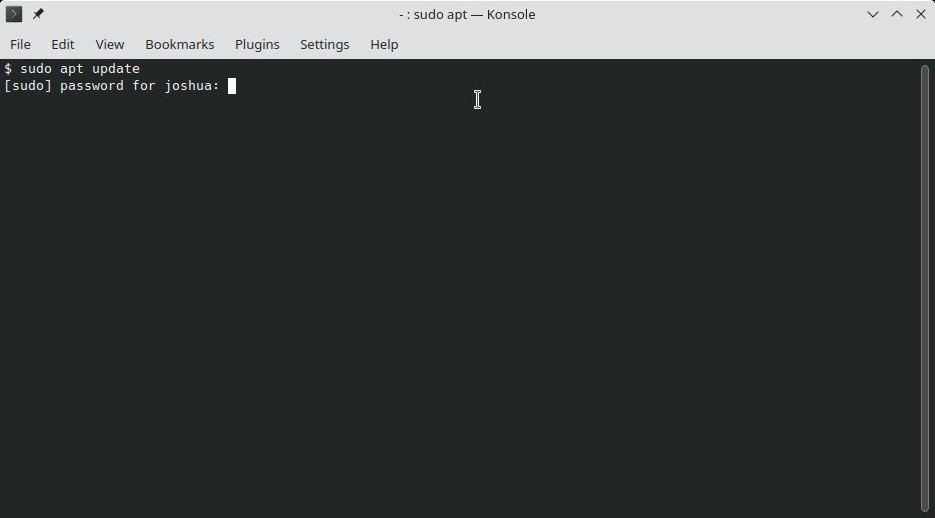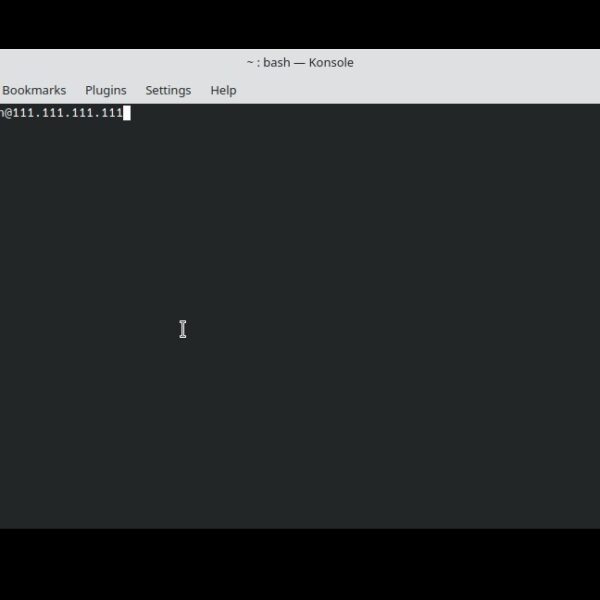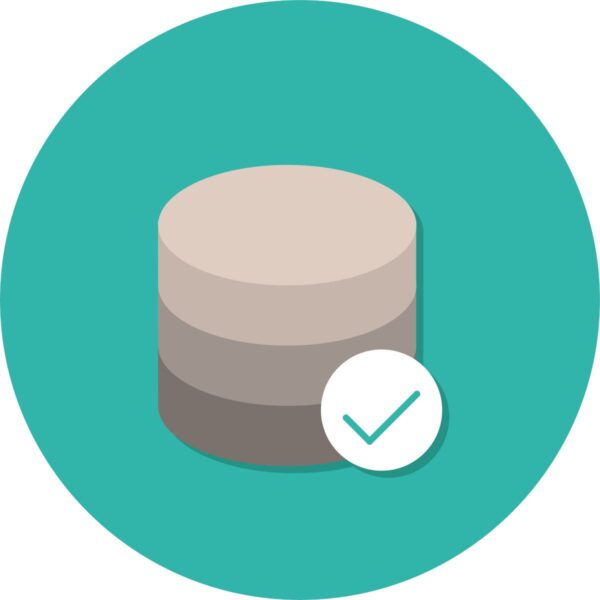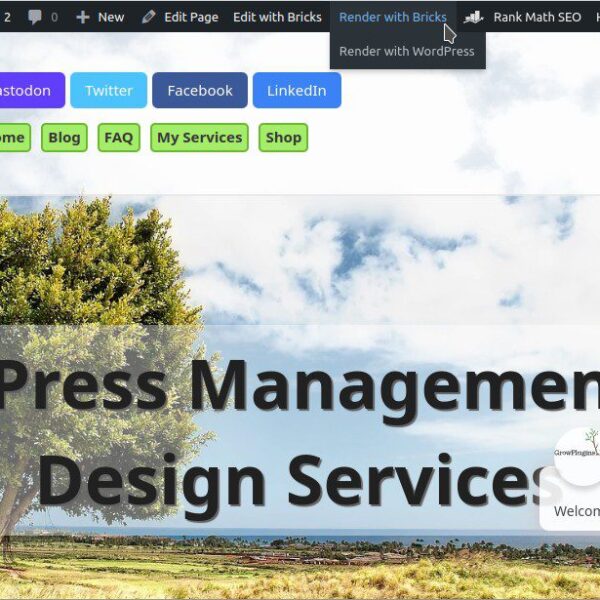In this quick guide we will go over the process of running a command with super user privileges in a Linux shell. In some cases, such as a web server without a graphical desktop to control, using the Linux shell is required to manage or interact with your Linux system.
How to Run a Command in Linux with Administrator Privileges
Total Time: 5 minutes
-
Use Sudo

In a terminal (called the Command Prompt in Windows), type the following command.
sudo CommandCommand should be the command you wish to run with administrator privileges. You should be asked for your account password, and if you type it correctly the command should be then run.
If this works, stop, this is the last step you need to take from these instructions.
Otherwise if you get the response “sudo: command not found”, this means you don’t have the sudo program installed on your system. In this case you need to proceed to step 2. If you see a warning that says, “Username is not in the sudoers file. This incident will be reported.”, proceed to step 3.
-
Alternative: Switch to Root
If you get the response “sudo: command not found”, switch to your primary administrator account by typing the following command.
su -You will be asked for a password for this account before you can proceed.
Once you switch over to the administrator user (usually named
root), run the command you originally wanted to run, without using sudo. -
Alternative: Switch to Another User with Sudo Privileges
If you see a warning that says, “Username is not in the sudoers file. This incident will be reported.”, your account is not allowed to run any commands with sudo. You will need to log into a different account that has this permission, and then run the following command.
sudo usermod -aG sudo YourAccountWhere YourAccount is the name of your account you were logged into previously.