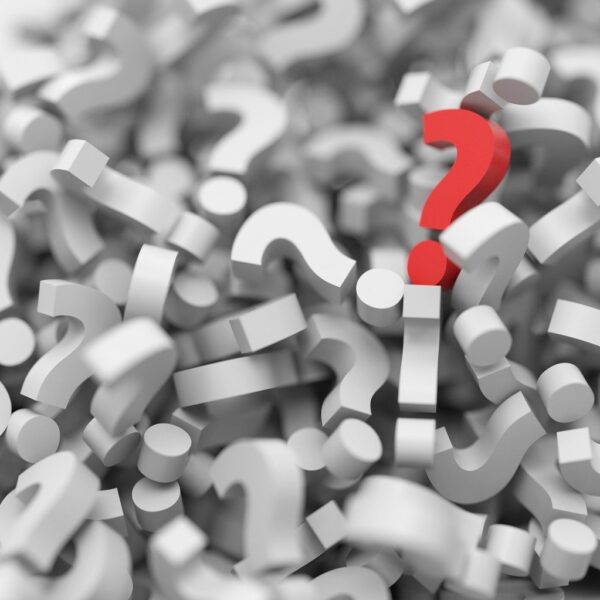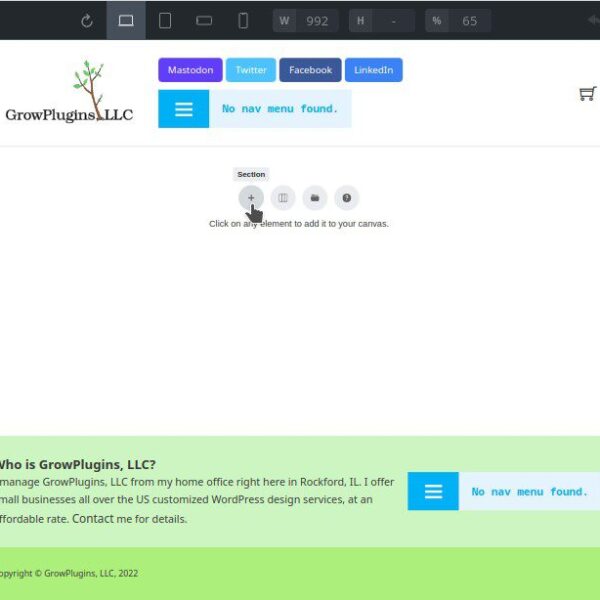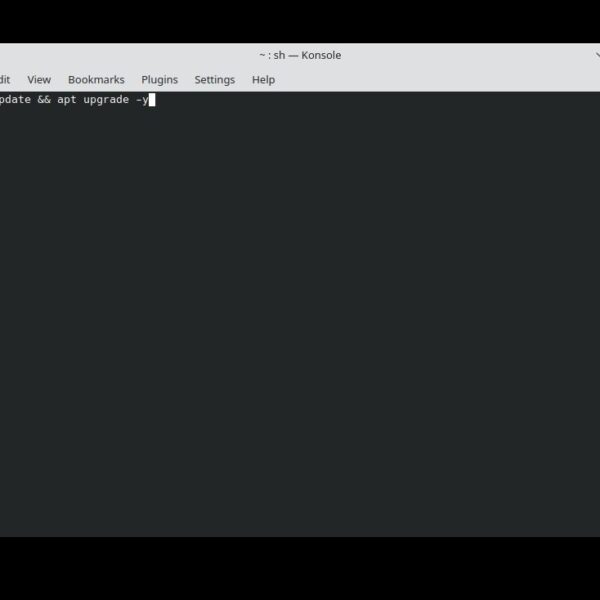In this blog post we will see how to switch between showing website visitors our Bricks Builder page and the WordPress Page Editor page (i.e. built with Gutenberg). This is a Bricks Builder beginner tutorial.
How Does WordPress Store Page Editor and Bricks Builder Data?
Before we go over how to switch between the two, I should explain something. It’s important to realize that WordPress stores Page Editor content and Bricks Builder content in different places. Without getting into the nitty-gritty details, this means two things:
- You can only show WordPress Page Editor content, or Bricks Builder content. It is not currently possible to have a WordPress block and Bricks Builder content showing on the same page. Because of this, you would usually either build your page with the WordPress Page Editor, or with Bricks Builder. There usually isn’t any need to have the page built in both.
- You can switch between showing the Page Editor version and the Bricks Builder version. There isn’t necessarily a connection between the two (however, see the warning below).
How to Switch Between Showing Bricks Builder and Page Editor Content to Website Visitors
Click the “Render with …” Button in the Admin Menu While Viewing the Page from the Front End
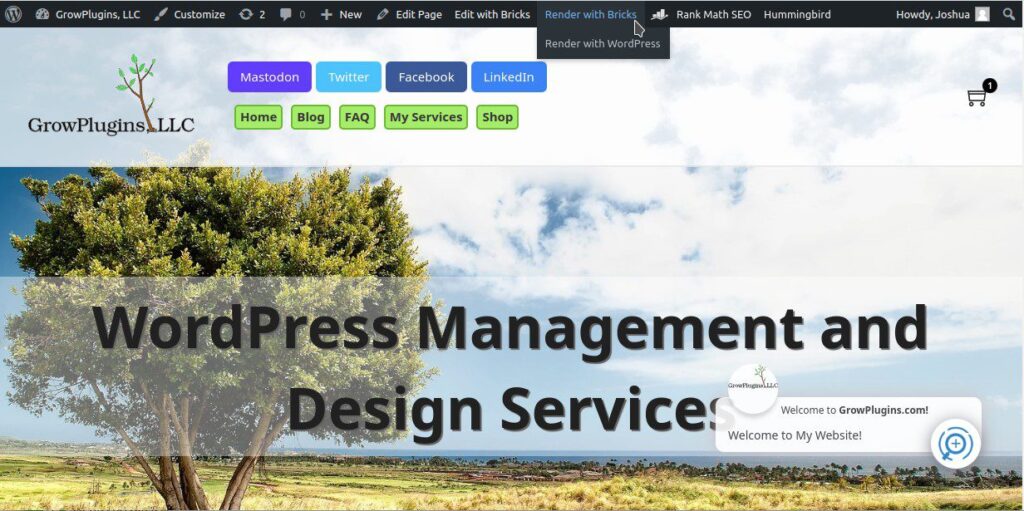
As a WordPress admin, you will see a black admin bar across the top of your screen while viewing your website from the front end. To show the Bricks Builder content you created for this page to your website visitors, simply hover over the “Render with …” button in the Admin bar, and click the “Render with Bricks” option that shows up. To show the Page Editor content you created for this page to your visitors instead, select the “Render with WordPress” option.
Please note that saving while using the Bricks Builder editor will automatically change this setting to render your Bricks Builder content for your website visitors. The same is true with the WordPress Page Editor. Saving while using the Page Editor will render the Page Editor content for your visitors.
Warning: Be Careful Not to Overwrite Your Work!
Please be aware that if you have the “Load Gutenberg data into Bricks” or “Save Bricks data as Gutenberg data” options turned on in Bricks Builder, saving your page content in either editor could overwrite your content in the other. In some cases these features may really come in handy, but in others, use of them could be catastrophic. Please be aware of this before making any changes to your pages.
More information on this problem can be found here.